The Basics
Learn the basics to help you make the most of Swiville
Money Management
- First, go to the Financials tab and select the “Record Payment” button on the right.
- Click on Income.
- A window will then show where you can enter income for a specific unit or all units.
- Finally, click on “Record Income” to save.
The monthly association fee will appear as a charge on the 1st of each month. If you want to record a payment before the month begins, you do not have to wait for the charge to appear. Simply record a payment for any amount that was paid by the unit. You can make a note in the Description field for the payment type (Example: January association fee).
- Go to the Financials tab and select the “Record Payment” button.
- Click on Expense. A window will then appear.
- Then, select Service Provider at the “Record expense to” prompt.
- Fill out the necessary details and click “Record Expense” to save.
- Go to the Financials tab and select the “Record Payment” button.
- Click on Expense.
- Then, in the Record Expense window, select the “Expense Type” drop down menu.
- Select Reimbursement.
- Lastly, fill out the necessary information and click on “Record Expense” to save.
- First, go to the Financials tab and select the “Record Payment” button.
- Click on Expense.
- Next, in the Record Expense window, select the “Expense Type” drop down menu.
- Click on Refund.
- Fill out the necessary information and clock on “Record Expense” to save.
- Go to the Financials tab and select the “Record Payment” button.
- Select Charge.
- Here, you can select to charge a late fee or a special assessment within the “Charge Type” prompt.
- Click on “Submit Charge” to save.
- Go to the Financials tab.
- On the right hand side of every transaction, you will see a trash can icon.
- Find the transaction you wish to delete and click on the trash can icon. This will then delete the transaction.
- Go to the Financials tab.
- Next, on the right hand side of each transaction, you will see a pencil icon.
- Click on the pencil icon next to the desired transaction.
- Here, you will be able to edit the necessary details of the transaction.
- Click “Save Changes” to save.
To change the payee/payer, you will need to first delete the existing transaction. Then, you can create a new one with the correct payee/payer.
You can put a check number, invoice number, or any other relevant information in the Description field when creating or editing a transaction.
- First, go to the Financials tab.
- Next, find the charge you wish to delete.
- Click on the trash can icon on the right hand side. This will delete the charge.
- First, go to the Financials tab.
- Next, find the charge you would like to edit.
- Click on the pencil icon on the right hand side.
- Edit the necessary details.
- Finally, select “Save Changes” to save.
- First, go to the Association tab.
- Click on the Reports section.
- Next, on the reports page, you will see a list of report names with an Excel icon to the right.
- Find the report you wish you export and click the Excel icon.
- Here, select to download the report in Excel or CSV format.
- Finally, click “Export”.
If you do not have Excel, you can still view your reports in any spreadsheet application. You can download your reports in CSV format and open them with a program such as Google Sheets, Apple Numbers, or other free, open-source alternatives.
To edit or delete an existing bank account, go to the Financials tab and select the Budgeting section. By clicking on the three vertical dots next to Accounts, you can then edit or delete existing bank accounts or add new ones. However, please note that the only account you cannot delete is your Operating account. The Operating account is your association’s main account – even if you switch from one bank to another, your Operating account will still remain the same, so there is no need to delete it. You can edit the account’s details of transfer money to update the balance as needed. If you need further assistance, be sure to send us a message. In addition, if you need assistance with your Stripe account, you can contact them here.
Unit Management
- First, go to the Users/Units tab.
- Select the “Manage Unit” button for the particular unit.
- Next, click on the “Edit This Owner” button.
- Edit the email address and click “Save Changes” to save.
- First, select the Users/Units tab.
- Click on the “Manage Unit” button for the applicable unit.
- Here, you will click the “Edit This Owner” button.
- Update the unit with the new owner information.
- Lastly, click “Save Changes” once you are done.
While there is no way to directly modify the starting balance, you can enter additional charges and record income to effectively adjust the balances to the correct amount.
- First, go to the Users/Units tab and select the “Manage Unit” button for the particular unit.
- Next, click on the “Edit Unit Details” button.
- Edit the association fee amount and click “Save Changes” to save.
Please contact Swiville support for assistance with editing unit numbers after initial set-up.
Please contact Swiville support for assistance with adding a unit after initial set-up.
From the Activity tab, click the “Write a Message” button at the top of the screen. Next, press the “Private Message?” toggle and select a unit owner from the drop down field. This message will be seen only by the chosen parties. In addition, an email will sent to the unit owner notifying them of the private message.
Within the Activity tab, you can post a message that will be seen by all the unit owners by simply typing it in on the discussion board and clicking “Post”. As long the unit owners’ email addresses are listed on their unit profiles, they will all receive an email notification about the new discussion board post.
Didn’t find what you’re looking for? Try looking in another category or send us a message.